4 Easy Steps To Blur The Background In PicsArt
Do you also want to blur background of your pictures? If yes, you are in the right place. This is possible through the PicsArt app. In the PicsArt app, you will find different types of blurring effects. You can easily and professionally edit your pictures and their backgrounds using these effects. This article will explain how to make pictures blurry in PicsArt and how to blur background in PicsArt.
Additionally, how to blur faces in picsart will also be discussed. Furthermore, we will discuss the various blurring types available in PicsArt and how to use them. You can get all effects for free from the picsArt mod. So, stay with us and learn how to use these effects. Let’s take a closer look.
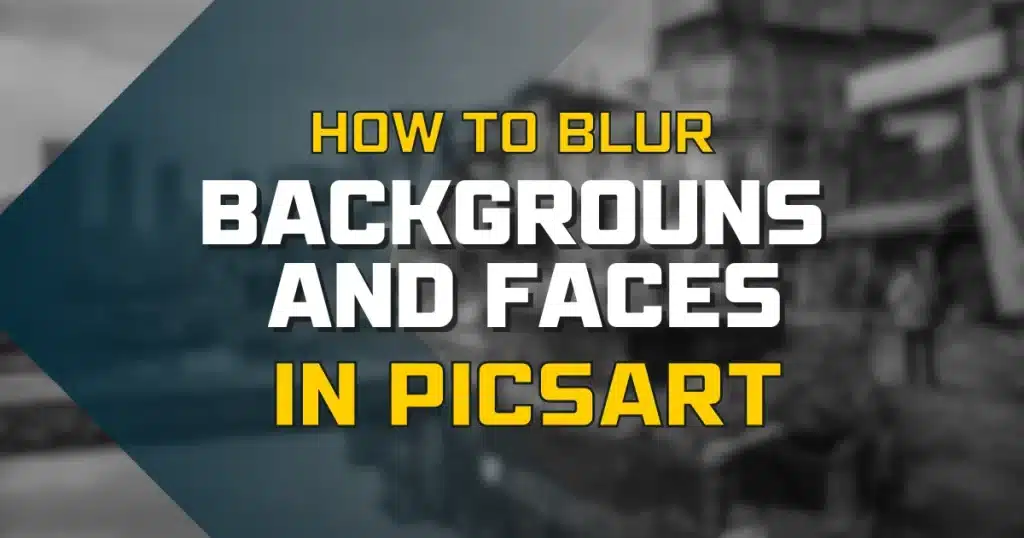
Why do we feel the need to blur photo backgrounds?
In PicsArt, there can be many reasons to blur background, among which I’ll mention a few common ones here. One main reason could be to focus the viewers’ attention. For example, if you want to emphasize only the face, you can blur the rest of the parts. The second reason is that you want to showcase your picture beautifully and professionally. Blurring the background enhances the beauty of your pictures. The third and most interesting reason is that you can add movement to your pictures by adding different blurring effects.
How To Blur Background In Picsart?
Well, the blur tool is an editing tool, and you can use it to blur background of your pictures. If you want to blur the background of your photos and want to know how to blur background in Picsart. So don’t worry. Follow these steps to do this.
Follow these Guides: Follow these Guides:
Step 1: Open the image in PicsArt and tap on the + icon button.
Step 2: Select the option “Edit a Photo“. Choose the photo from which you want to blur the background.

Step 3: After selecting the image, go to the “Effects” option.

Step 4: Now, there are different blur types. Click on the blur button and choose the blur value according to your wish. Now, your full image will be blurred, but you only want to blur the photo background. Right?

Step 5: Tap on the “eraser” tool and Click on the “inverse’ button.

Step 6: Go to the restore option and brush out the parts you want to remove bulriness. Handle the blur brush PicsArt tool on your pictures’ parts very carefully.
Step 7: When you have done, click on the save button and click on the download icon in the top corner to download the picture.
The PicsArt blur background process is complete now, and the image will be saved in your device gallery. You can also remove the background in picsArt.
How to Blur Face in Picsart?
Sometimes, you might want to blur a specific part of your picture. You do this to draw attention to a particular area. Let’s suppose you want to blur just the face. Picsart allows you to blur faces. Do you want to know how to blur faces in PicsArt? If yes, then follow these simple steps.

Step 1: Open the picsart app, click on the plus icon and choose the image.

Step 2: Press the “Effects” and click then click on the blur section.
Step 3: Here is the picsart blur tool. Now, there will be different blurs available to blur your photo and face.

Step 4: Different blur types like smart blur, lens blur, motion blur, and many more. Choose your favorite blur option and set the blur settings.

Step 5: After completing the editing, tap on the save option and export the picture.

Note:- It is essential to note that after completing each editing step, you must save the changes. Click on the tick icon to save.
After saving your picture in the PicsArt app, you can share it on other platforms such as Facebook, social media, and Twitter. Here’s an interesting point: if you want your edited pictures to be visible to all PicsArt users, you can do that too. You can also use all these features on your iPhone picsart.
How To Blur Picture in PicsArt?
If you want to know how to blur in picsArt. Well, here is the simple process to blur in picsart.
Here is the step-by-step Guide. You just need to follow these simple steps.
First, Open the picsArt app and click the “+” icon.
Second Step, Click the “fit” tool on the bottom menu, select the eraser tool, and go to the next page.
Third Step, click on the person option, and here, you can use other different filters and effects like adding text, fonts, and stickers. So apply filters according to your needs.
Lastly, click on the effect option, choose the blur effect you want to apply, and select the picture area where you want to blur the image. Now, click on the apply button and save.
How to blur in PicsArt?
As I mentioned, PicsArt offers various blurring effects for editing pictures. However, it’s essential to understand that each blur effect serves a different purpose. Four popular blur effects are available in PicsArt: motion blur, radial blur, tilt-shift blur, and bokeh blur. You can use any of these effects according to your preference.
Let me explain the purpose of these blur effects, and then I will tell you how to blur a picture on PicsArt. The process of using these effects remains the same, and you just need to select the effect of your choice during editing and follow the process. So, let’s first explore the uses of these four different effects.
1- Motion Blur

Motion blur is a highly significant effect in PicsArt.If you want to showcase movement within your pictures, you can achieve that with the help of the motion blur effect. By using motion blur in PicsArt, you can create the illusion of movement within your photos. The viewer feels the picture is in motion, creating the illusion of movement.
This gives the impression that the picture is real. With this tool, you can create professional-level pictures. Using this tool is easy. Moreover, motion blur in PicsArt is free to use. So, use the motion blur effect and create a perfect photo. It provides you with amazing results.
2- Radial Blur

The radial blur effect focuses on a specific area in a photograph. By applying radial blur, you can highlight your focus point. You can blur the rest of the picture by focusing on a particular point. This allows you to make your desired point the center of attention. You can use the radius blur to ensure that the point you want becomes the focus point. You can use this feature for free in PicsArt.
3- Tilt Shift blur

Using the tilt-shift blur tool is very interesting. With this tool, you can make large objects in your photos look small. You can use the tilt-shift blur tool in PicsArt. It’s a lot of fun to use this tool. If you can make any picture look smaller and blur the parts in the front and back, it gives the feeling that the depth of the field is reduced.
4- Bokeh Blur

“Bokeh” is a term derived from the Japanese word “boke,” which means “blur”. Bokeh effects come in various types, such as different-shaped blurs like heart blur and circular blur. That’s why you can choose any effect according to your preference. To use these effects, click on the mask icon and select the desired effect. You have the freedom to pick any effect you like.
Frequently Asked Questions
Conclusion
In this article, we have discussed how to blur background using PicsArt and how to add different effects to your pictures. Because all of this can be done in PicsArt with just a few clicks, I hope you understand how to blur backgrounds in PicsArt and even specific parts of the pictures. If you have questions about picsart blur background, feel free to ask in our comment box.
