How To Use Picsart Collage Maker To Make Beautiful Collages?
Do you also want to gather your memories? If yes, you can do it with the help of a collage maker. Yes, you read it right. Luckily, in the PicsArt app, you can use the photo collage maker. A collage includes different things such as newspapers, photographs, text, fabric, and many other things. In PicsArt, you will find various options to create collages.
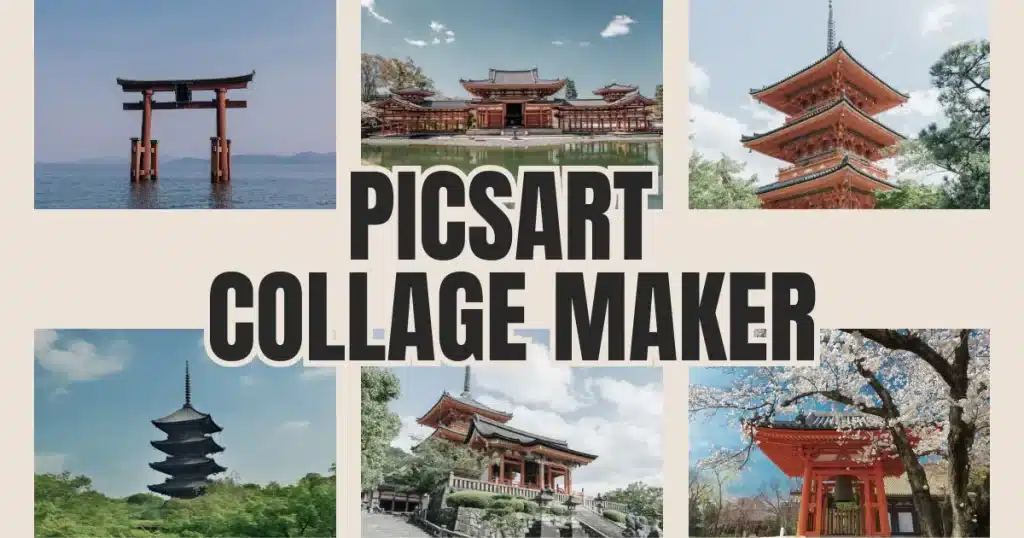
I will tell you how to make a collage using PicsArt collage maker. You can make collages where you can showcase your creativity. You can use different colors and fonts. You can create it on canvas or digitally, using glue to stick papers. The benefit of making collages is that you can display all your memories together.
In this article, we will discuss how to make a collage on an iPhone and how to make a video collage. There are some premade collage templates in picsart pro apk. Moreover, we will discuss how to choose the right fonts. So let’s take a closer look without wasting the time.
How to Make Photo Collage in Picsart using Collage Maker?
Here is the step-by-step process to make collages in PicsArt.
Follow these Guides: Follow these Guides:
Step 1: Go to the picsart editor and select your favorite collage grid.
Step 2: Select your pictures.
Step 3: Now, search for any filter or fonts in the search bar you want to apply. You can add stickers, text, and fonts.
Step 4: Adjust the font size and add colors or effects according to your choice.
Step 5: When you complete your editing, give the name of your file and click on the download option.
Step 6: If you want to share your picture collage, you can share it by clicking the share icon.
How To Make Collage On iPhone?
Follow these Simple guides:
Step 1: Open the PicsArt app.
Step 2: Click on the purple plus icon.
Step 3: Go to the collages and select the “Grid” Option.
Step 4: Select the collage according to your wish, and you can select ten photos from your mobile gallery.
Step 5: There are many layouts at the top of the screen. Additionally, many templates are also available at the bottom of the screen. You can select a general layout or templates. It’s up to you.
Step 6: Now, Start editing; there are many options for editing purposes, and the first one is a ratio. With the help of the ratio tool, you can change the shape of your photo and apply other editing tools.
Step 7: Now, Save, and you can easily share.
How To Make A Collage On Android?
Here is the step-by-step Guide. You just need to follow these simple steps.
Step 2: For creating collages on Android, go to the collages option.
Step 2: Select the images and apply fonts, effects, and stickers. You can also blend fonts and stickers. Also, You can add cool collage wallpapers.
Step 3: The border tool is available, and you can use this tool to set the border thickness and change the background. You can play with different backgrounds like you can change the colors and add different effects.
Step 4: After customizing your collages, you can make them more beautiful by adding stickers. In the lower left-hand corner of the screen, Tap the white + icon and select the stickers. Also, you can resize the stickers by using your fingers.
Step 5: Apply your favorite filters, and after editing, Click the save button and share.
How To Make a Video Collage?
Now, We will discuss adding a photo background on the Picsart. Follow the Guide for Adding background to the photos. Here is the step-by-step process.
Step 1: Download the PicasArt from our website and create your account.
Step 2: Tap on the + button and select the video option in the menu.
Step 3: If you want to add more videos, then select another video.
Step 4: Now, click the add option in the top right corner.
You can navigate on the video timeline. Here, you can drag right or left to move the video forward or backward, and you can highlight any video. Besides this, you can also adjust the volume of the video and finalize the speed. Moreover, while editing, if you want to cancel anything, it is also possible.
Step 5: After editing. Click on the Apply option and then export your video and save it.
Why should you create photo collages?
Well, a question comes to everyone’s mind: why do we create collages, and when do we feel the need to create one? The answer is when we want to showcase all our memories in one place or when we want to create specific messages through our collages. That’s why they are used. Picsart has a lot of cool features, you can also blend your photos and change dress color in picsart easily.
You can place many pictures together in one grid. You can add your special occasion pictures in one frame, making them memorable for birthday parties and weddings. Here, I will talk about a few reasons for creating collages. So let’s see what are the other reasons.
1- Move your imaginative skills
If you want to enhance your skills, photo collages are used for that purpose. If you are not a graphic designer and a beginner, you can use collages to bring your imagination to life and create good art and fun in your pictures.
2- Wall Decoration purpose
Collages are also used to decorate plain walls. You can put all your pictures together or use collages to display photos from special occasions like a wedding reception. It serves as a decorative purpose for walls.
3- Visualize Your Goals
You can use collages to visualize your goals. By adding all your pictures in one grid and looking at them in your daily routine, you can motivate yourself to reach your goals.
Famous Types of Photo Collages
I will tell you the five popular types of photo collages. You can use any type and enhance your skills. While Every collage works differently, and each has special qualities and provides amazing results. So, let’s take a look.
- Blend Collages
- Freeform Collages
- Photo montages
- Grid Collages
- Layered Collages
- Let’s discuss this in detail.
1- Blend Collages
With blended collages, you can blend different pictures. Also, you can blend images or text and create 3D effects by blending 2 to 3 pictures. These pictures create amazing results and look like 3D. If you blend your picture with a cloud image, you will get a beautiful picture.
2- Freeform Collages
You need some skills to create freeform collages because they differ from normal collages. However, the results are very good. You can use these collages for media or photography.
3- Photo montages
The use of photo montages for cutting the different pictures and placing them in one place to create a new image. Luckily, you can find this tool in picsart apps. And for this, you don’t need any scissors or glue. With the help of Picsart, you can easily create photo montages.
4- Grid Collages
The purpose of grid collages is to place pictures in one grid. Many users appreciate the grid collages because they can put all special pictures, like vacation pictures, in one frame. Thus, users collect all images in one and make their memories memorable.
5- Layered Collages
Through layered collages, you can add different layers. By adding pieces of newspapers, photos, and magazines for beautiful collages. You can use this collage for DIY purposes and show your creativity.
Aspects of a Good Collage
If you have never made a collage before and want to create, you don’t need to worry. In the PicsArt app, you will find a collage maker tool that will help you easily create a very good collage and using the tool is very simple. However, if you are a beginner, there are some important things you should keep in mind while creating a nice collage so that your collage looks attractive. Let’s see what those specific points we should consider when making a collage.
- Select Creative Grid Design
- Artificial Textures
- Dont Overcrowd
- Make it Unique and Personal
- Choose The Right Filters
- Use Both Text and Images
- Geometric patterns and Shapes
- Make 3d Collages
- Use Different Colors
- Attach With a Theme
1- Select Creative Grid Design
The first and very important thing is that it’s essential to pay attention to choosing a good grid design. Grid design holds significant importance in making your collages attractive and organized. In the PicsArt tool, you’ll find a variety of grid options. Create a collage that represents you and your uniqueness effectively.
2- Artificial Textures
Another thing you must consider while creating a good collage is to use artificial textures. Incorporate different colors into them and blend them. This will create a very nice effect and help to make interesting collages.
3- Dont Overcrowd
While creating a good collage, pay special attention to the arrangement. If you don’t provide proper arrangements, others might not understand where to focus first. Therefore, give it proper arrangement. Check if the collage looks right. See if you don’t feel satisfied or are unsure about where the focus should be, rearrange it. By doing so, your collages will look much better than before.
4- Make it Unique and Personal
While using the collage maker tool, it’s compulsory to make your collage more personal by adding handwritten text and memorable photos. This way, the collage will become a memorable piece for you. Whenever you look at it, all the old memories will flood you.
5- Choose The Right Filters
Filters play a significant role in collage-making using a collage maker. If you use the wrong filters, it won’t have a good impact. Therefore, use appropriate filters. Use filters according to the mood in the pictures. For example, if your picture was taken in a cooling area, use cool collage wallpapers or filters. This will make your collage look beautiful.
6- Use Both Text and Images
Adding text to collages is also a best practice. In the PicsArttool, you will find an option to add text. By adding different text to your pictures, you can convey your message effectively. After adding text to your collages, you can further enhance them using text colors in the collage maker. Try using different colors to see which one suits you best. This way, you can successfully create a good collage. Additionally, you can make the text bold to enhance it further.
7- Geometric patterns and Shapes
To make collages eye-catching in a collage maker, add geometric shapes. This will create a very good impact. Additionally, includes geometric patterns. By using geometric patterns, you can add a personal touch to your collage.
8- Make 3D Collages
I want to share an important thing with you here that will make you happy. You can use 3D effects in the PicsArt collage maker tool, making your pictures look 3D. Add text to your pictures, give them different colors and shapes, and blend them. By doing this, you can create 3D effects. Slightly moving beautiful colors and text shapes backward will make them appear 3D, and it will look really good.
9- Use Different Colors
Choose different colors and combine them. This will make things look great. While creating collages, use a suitable color to enhance the text you want to emphasize. Make it bold. Also, ensure that your text is easily readable and properly displayed. If the text color blends too much with the background, it won’t have a good impact. So, be mindful while choosing the text color, and don’t forget to make it bold.
10- Attach With a Theme
When creating a good collage, select a theme and stick to it. For instance, to create a holiday collage, choose holiday-themed colors instead of something different. Keep the theme in mind while editing in Collage Maker, and add filters and effects according to it so it doesn’t look out of place. Ensure that the message you want to convey through your collages is easily understood and comprehended.
How do you make a collage on an iPhone without an app?
You can make collages on an iPhone without the app. Let’s see how you can.
Firstly, choose the photo.
Secondly, create a new album and arrange the photos.
Thirdly, Open the collage templates, choose the layout, and customize your collage.
Lastly, Save the collage, and if you want to share, then share it.
What Font to Use for a Collage?
Using the right fonts is also very important. In PicsArt collage maker, different fonts are selected for different occasions. So, choose the right font. Selecting the right font can be challenging, but if you spend some time, you’ll find a good font. You can also read our article on PicsArt fonts. In PicsArt, you’ll find a wide variety of fonts. Use a good font to make your collages eye-catching.
What things should be considered when using text in a collage?
When adding text to collages, you should pay attention to certain things. For example, you should add your photos with a proper arrangement and text with a consistent layout. Be mindful of the fonts you use; opt for good fonts. In the collage maker, carefully check where the font needs to be bold and where it doesn’t. Bold the text where it feels necessary. Avoid adding too much text, as it can clutter the collage and make it difficult to understand. Use short text and convey a simple message. Continue editing until you are satisfied with the result.
Also Read: How to blur photos and backgrounds in picsart?
How To Make a Photo Collage With Text
Step 1: Open the Picsart app and select images.
Step 2: Press the Text option on the left side.
Step 3: Select the Text size.
Step 4: Choose your favorite font and type your Text.
Step 5: Add color to the text. Try different colors and different fonts to make them attractive.
Step 6: You can also use the blend tool to create a 3D effect.
Step 7: Apply different filters and masks.
Step 7: Last click on the export and then save.
Frequently Asked Questions
Conclusion
In short, this article guides you on how to create collages using the PicsArt collage maker. PicsArt is a convenient collage app without any limitations. The article discusses how to make collages, how to make aesthetic collages, and how to design your self-collage templates using PicsArt.
Many people use the PicsArt app for collage-making because its tool provides free access to various fonts, backgrounds, and designs. Additionally, the article explains how to make collages on an iPhone without the app, including adding text to collages. I hope making collages is no longer a difficult task for you.
Note: If you have any further questions, feel free to ask in the comment box.
